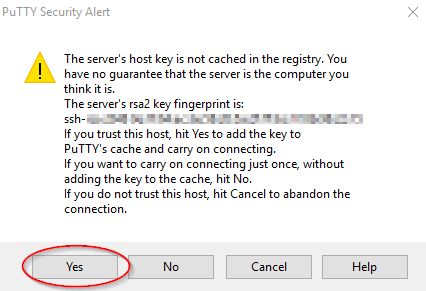By default, we don‘t allow SSH Access for oue shared hosting customers. However, if you must require SSH access on our shared cPanel servers then we may be able to provide you with a “jailed” SSH access.
Submit a ticket to our support department to inquire about getting SSH access to your shared hosting (additional charges may apply).
Once the access enabled, you can use SSH clients like PuTTY to access your hosting account via SSH as follows:
1. Open your SSH client (Here I am using PuTTY for the demo)
2. Enter your cPanel domain name or the IP address as the hostname, contact our support team to know the SSH port as we are using custom ports for our servers.
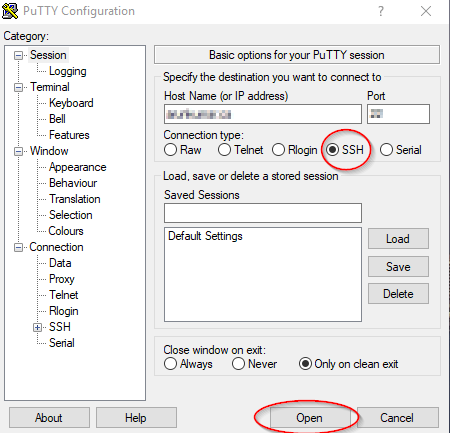
3. Choose Connection Type” as SSH.
4. Click Open
5. A popup window appears for “PuTTY Security Alert”. Click Yes.
6. Enter your cPanel username and password when prompted and hit Enter.
7. Now, you have connected to your hosting account via SSH.
We hope this tutorial helps you find the perfect solution. If your like our tutorials, definitely you’ll love our support. All VernalWeb hosting plans include 24/7 support from our amazing inhouse support staff. Check out our web hosting plans and have your website migrated today!