Very often we need to change or update Password of our cPanel Accounts for various reasons. Changing cPanel Account’s Password is a easy task to accomplish. Let’s learn how to Change or Update cPanel Account Password.
Step by step guide to Change or Update cPanel Account Password
STEP 1: Log into your cPanel account using the Username & Password.
STEP 2: Search for your cPanel Account Username on the top right corner. Click on it and a drop down menu will appear. Click on ‘Password & Security’ from the drop down menu.
STEP 3: Now input your old Password, then the New Password you want to set for your account. Click on ‘Change your Password now’. Congrats! You have successfully set a new Password for your cPanel Account. You can also generate a strong Password by using the Password Generator provided by cPanel.
***Don’t forget to store your Password in a Safe Place for further use.
We hope this tutorial helps you find the perfect solution. If your like our tutorials, definitely you’ll love our support. All VernalWeb hosting plans include 24/7 support from our amazing inhouse support staff. Check out our web hosting plans and have your website migrated today!

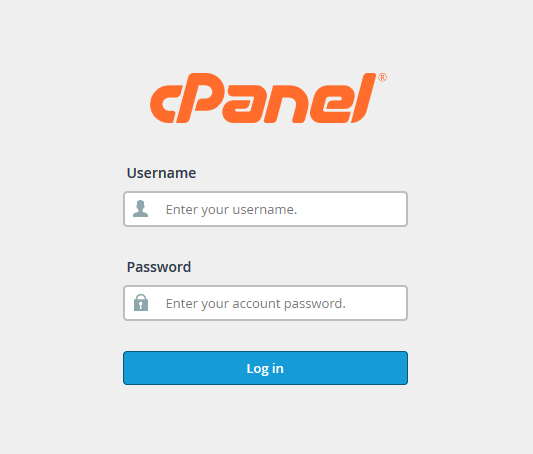
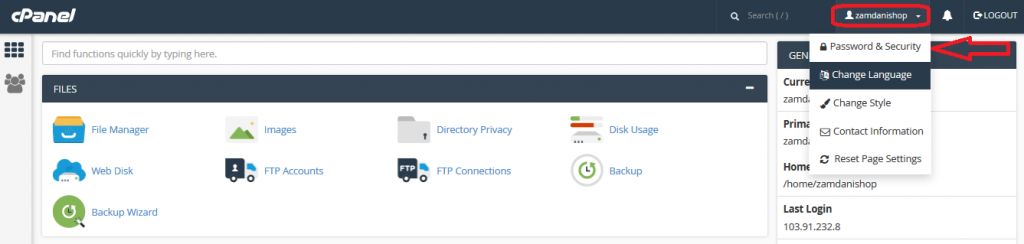
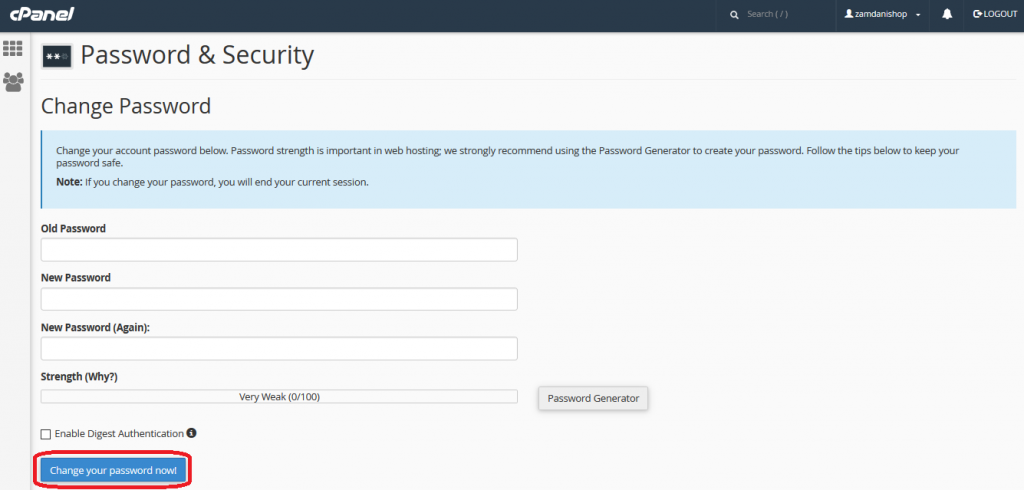
Leave a Reply
You must be logged in to post a comment.