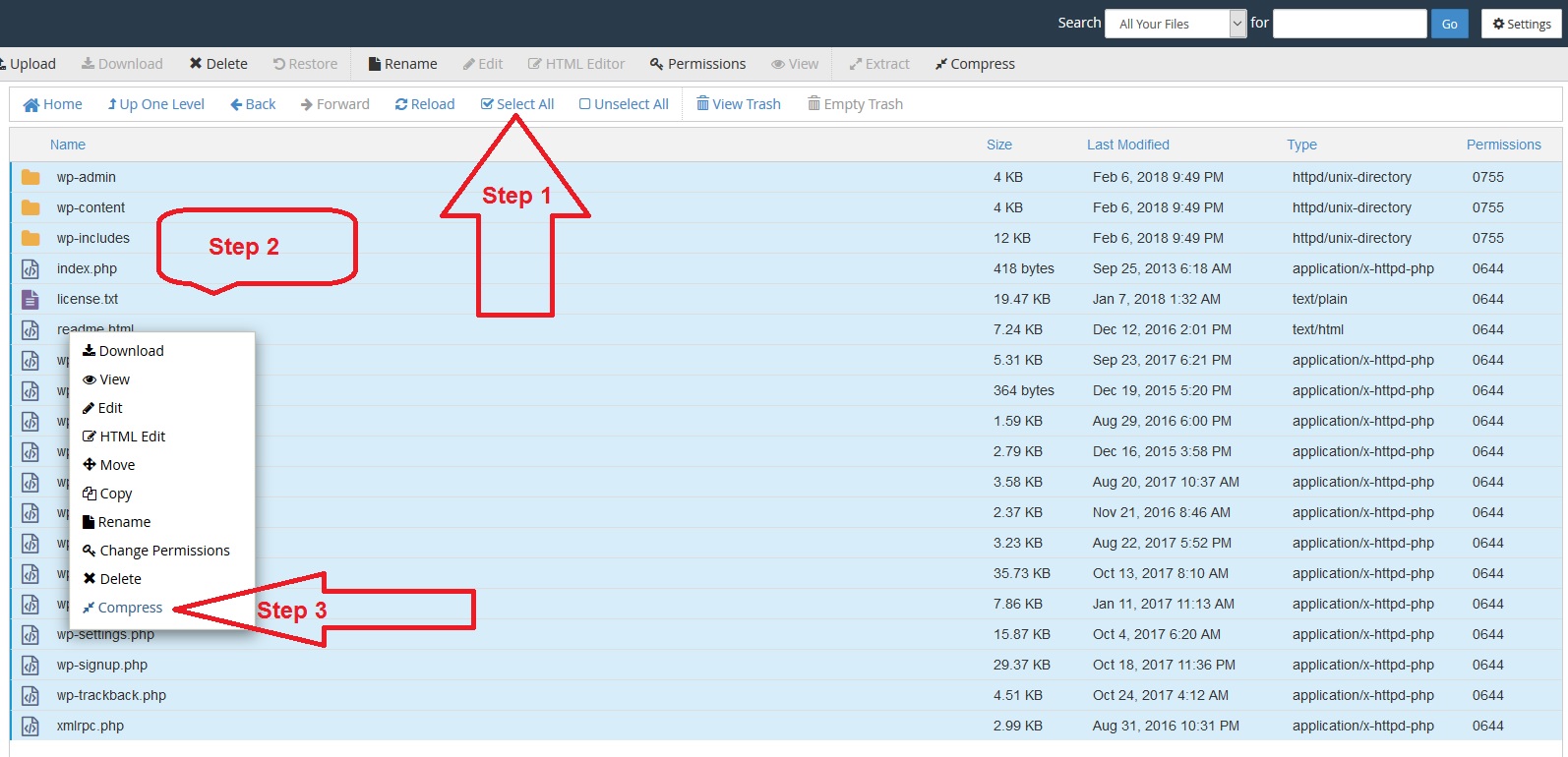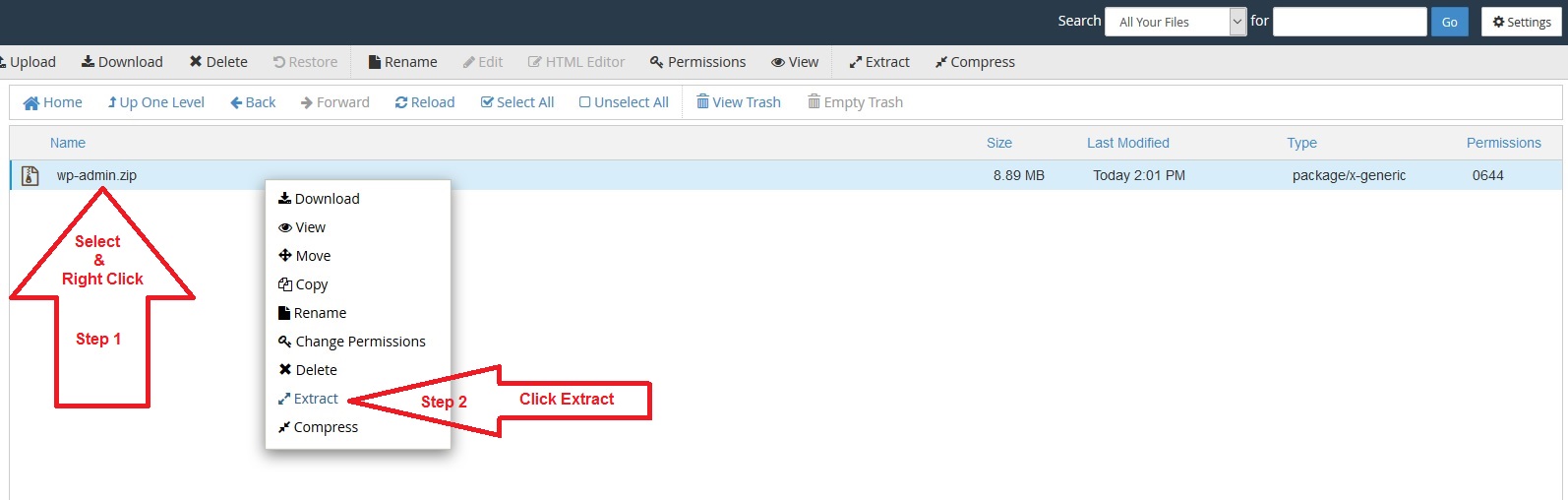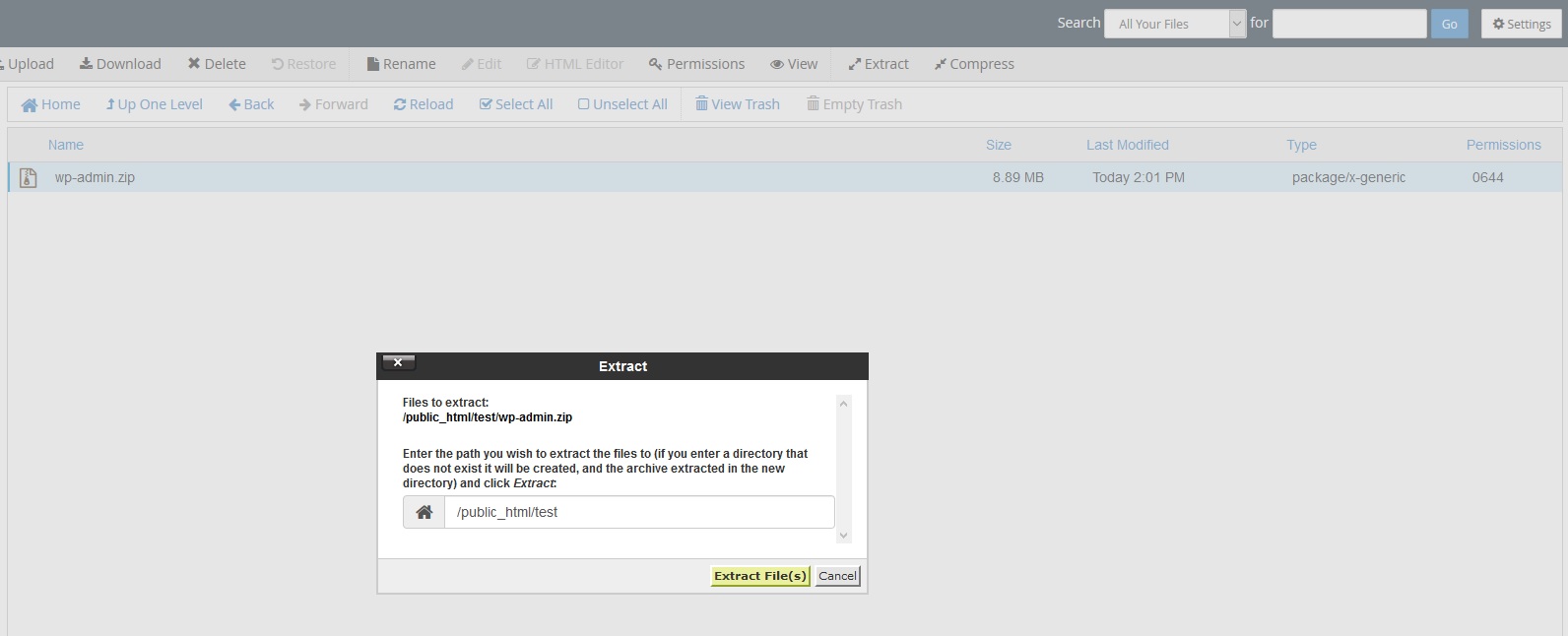File Manager is a very important feature in cPanel. Today we will learn how to compress & extract files using file manager in cPanel.
How to Compress Files to Zip File
Step 1: Login to your cPanel account.
Step 2: Go to File Manager and Select all files that you want to Compress.
Step 3: Now right click on the files and click Compress.
Step 4: Now you have the compressed file. You can download this file if you need. Just right click on the file and click Download.
How to Extract a Zip File
Step 1: Login to your cPanel account.
Step 2: Go to File Manager and Select the file that you want to Extract.
Step 3: Now right click on the file and click Extract.
Step 4: Now you will get another popup for Extract finalization. Click on Extract Files
Now you are done!! The file has been extracted.
We hope this tutorial helps you find the perfect solution. If your like our tutorials, definitely you’ll love our support. All VernalWeb hosting plans include 24/7 support from our amazing inhouse support staff. Check out our web hosting plans and have your website migrated today!